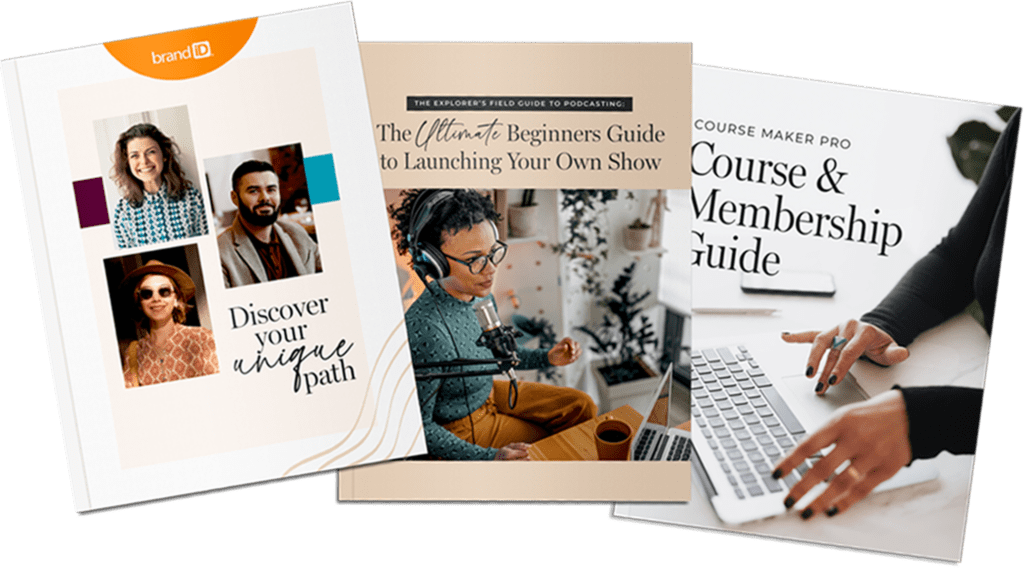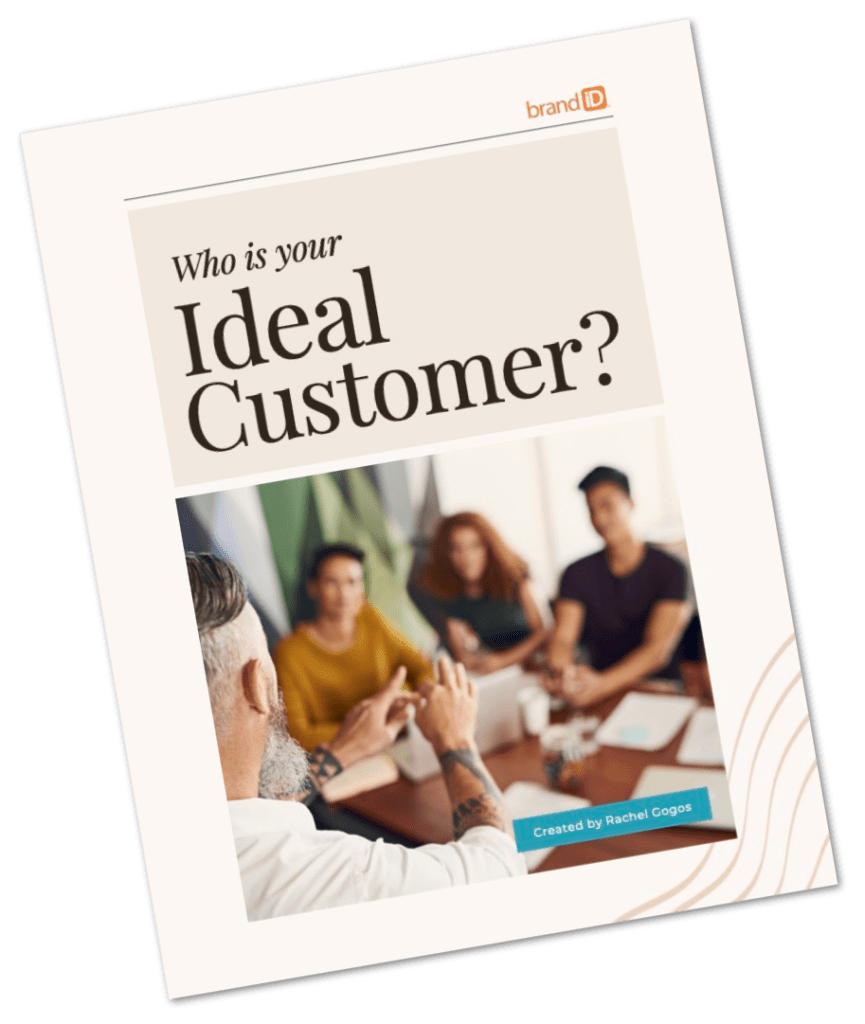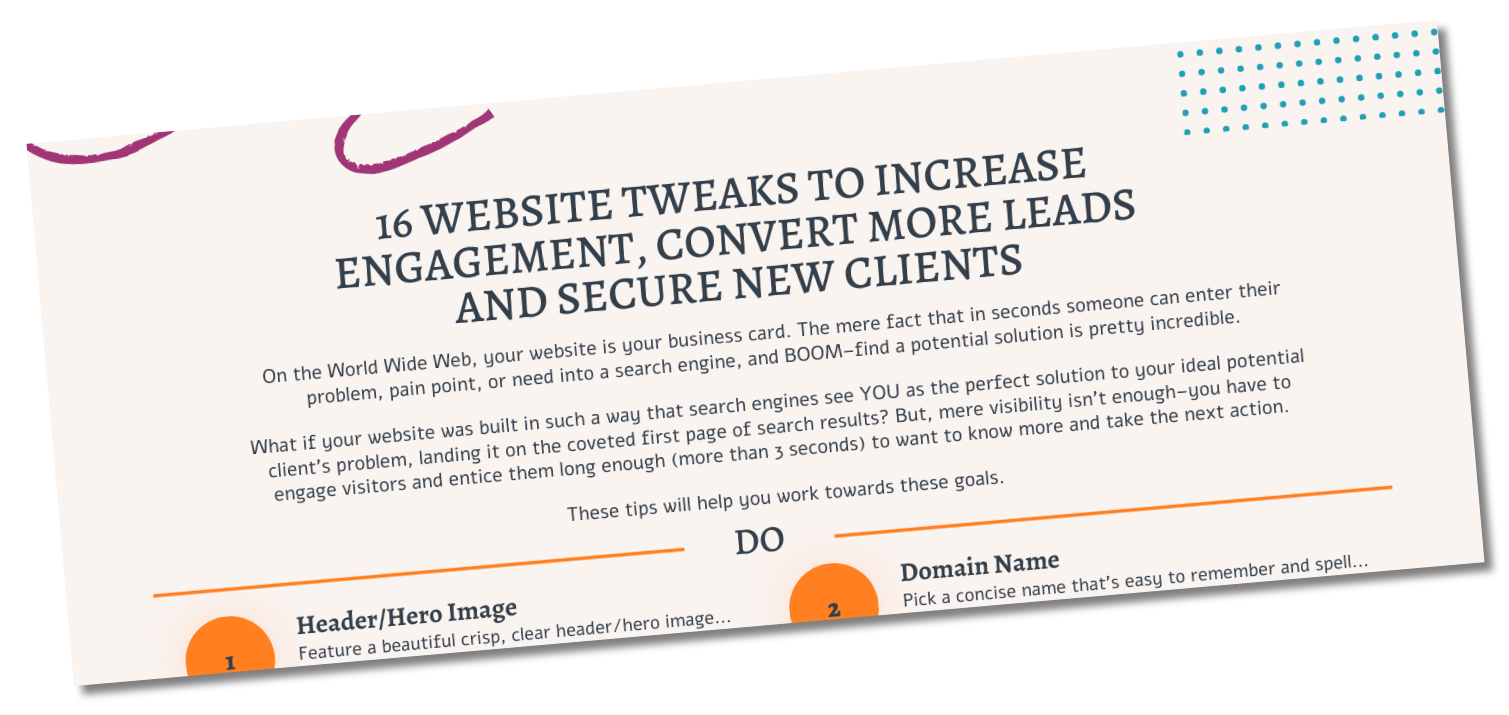Immediately after your purchase, you should receive a confirmation email with a download link. Your purchase of the Hello! Pro 3 theme includes a file called hello-pro-3.zip — this archive contains the theme files.
Updating from Earlier Versions
Updating from an earlier version to version 3? Hello! Pro 3 is a new theme and will not overwrite previous versions of the Hello! Pro theme if you have it installed.
If you have customized a previous version of the theme, you will need to manually add those customizations to Hello! Pro 3. Treat version 3 just like you would a new child theme for Genesis. In fact when you install Hello! Pro 3, it will appear as a separate child theme.
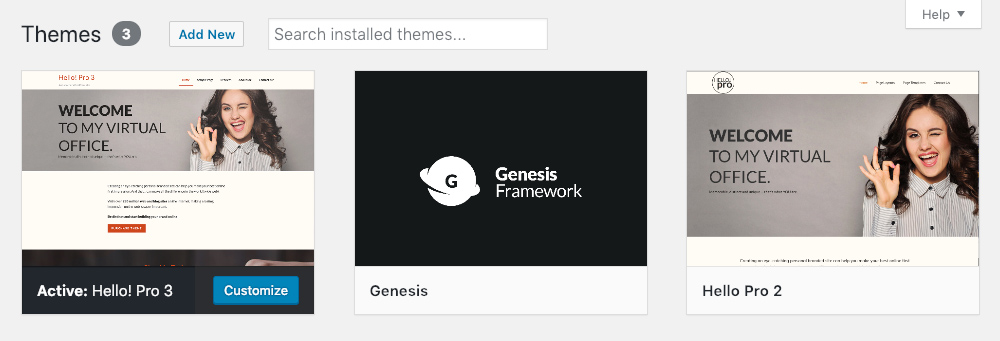
How-To Video
How to Add and Remove Themes
Install the Genesis Framework:
Make sure you are using Genesis version 3.0 or newer.
- From your WordPress Dashboard, go to Appearance > Themes.
- Click “Add New.“
- Click “Upload Theme.”
- Browse your computer to upload the Genesis Framework file you received from StudioPress.
Install the Hello! Pro Theme:
- From your WordPress Dashboard, go to Appearance > Themes.
- Click “Add New.“
- Click “Upload Theme.”
- Browse your computer to upload the file called “hello-pro-3.zip.”
- When the file is finished uploading, click “Activate.”
Please make sure that you have the most recent version of the theme, we may release new versions from time to time. Not sure what version you have? The version number appears on the Appearance > Themes page after installation.